Ready or Not: DirectX 11 vs. DirectX 12 – Which Should You Choose?
Many modern games offer DirectX 11 and 12 options, and Ready or Not is no exception. This choice can be confusing, especially for less tech-savvy players. While DirectX 12 is newer and potentially offers better performance, DirectX 11 is often considered more stable. Let's break down the differences.
Understanding DirectX 11 and DirectX 12
Essentially, both DirectX 11 and DirectX 12 act as translators between your computer and the game, enabling your GPU to render visuals.
DirectX 11, being older, is simpler for developers. However, it doesn't fully utilize CPU and GPU resources, potentially limiting performance. Its simplicity contributes to its widespread use.
DirectX 12, the newer option, is more efficient, better leveraging CPU and GPU resources. It offers developers greater optimization possibilities, leading to enhanced performance. However, its complexity requires more development effort to fully realize its potential.
Choosing the Right DirectX Version for Ready or Not
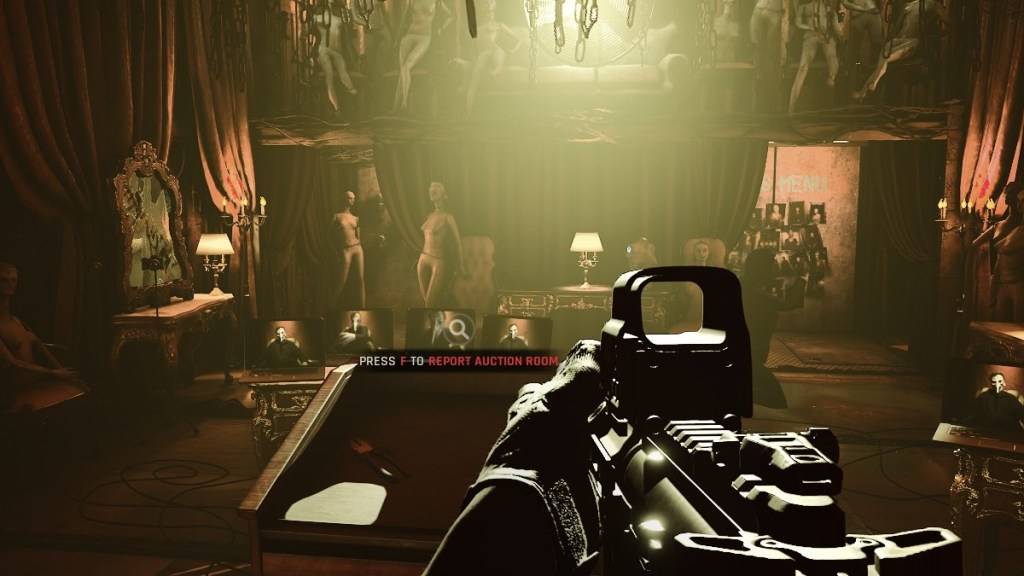
Conversely, DirectX 12 is not ideal for older systems and may cause performance issues. If you have an older PC, DirectX 11's stability is preferable.
In short: Modern systems should opt for DirectX 12 for enhanced performance; older systems should stick with the more stable DirectX 11.
Setting Your Rendering Mode in Ready or Not
You'll typically select your rendering mode (DX11 or DX12) upon launching the game via Steam. A window will prompt you to choose. Select DX12 for newer PCs and DX11 for older ones.
If this window doesn't appear, follow these steps:
- Right-click Ready or Not in your Steam library.
- Select "Properties."
- Go to the "General" tab.
- Use the "Launch Options" dropdown to select your preferred rendering mode (DX11 or DX12).
Ready or Not is currently available for PC.






























