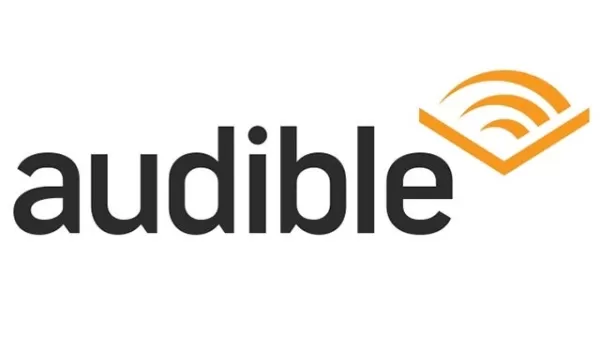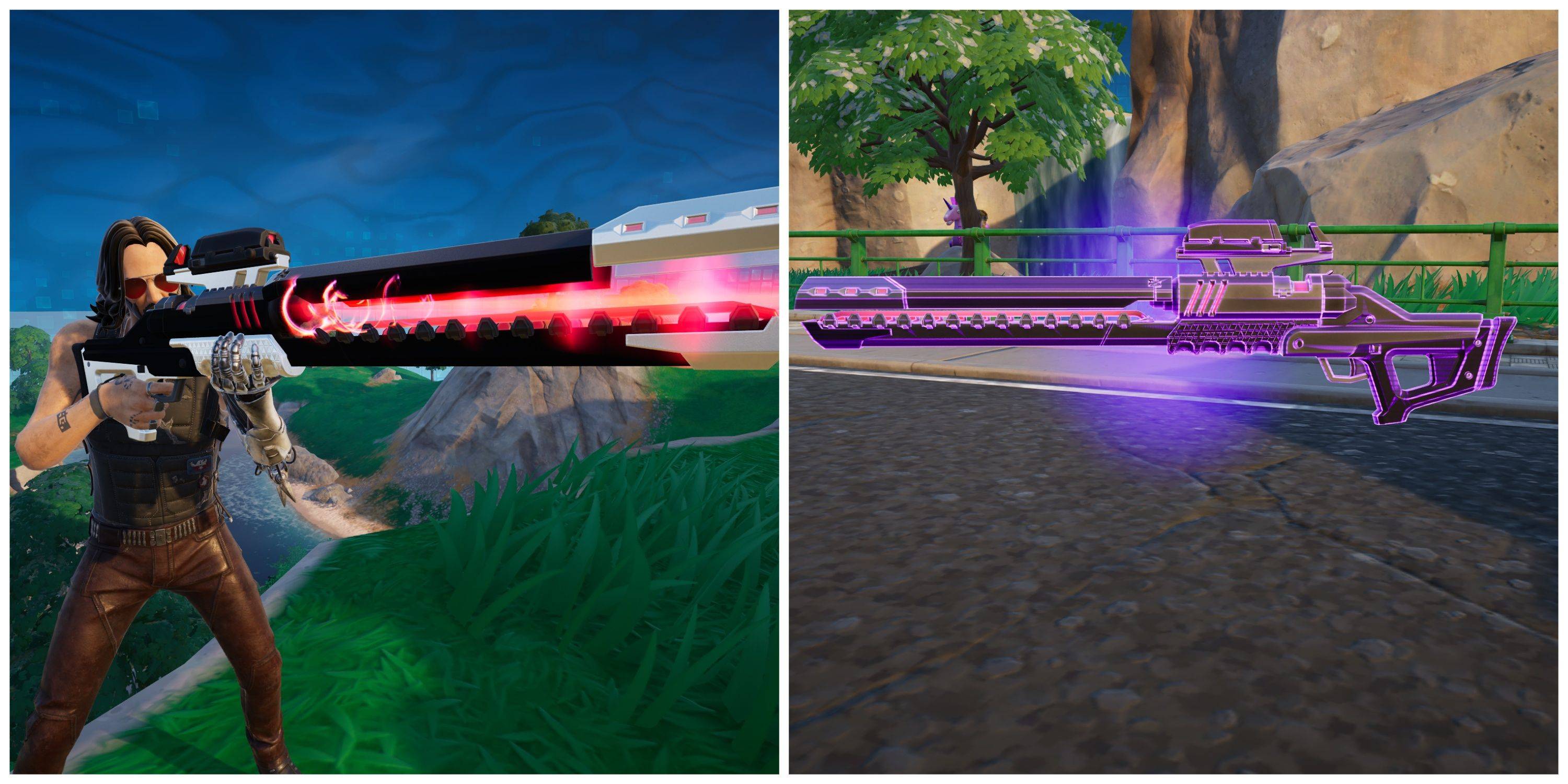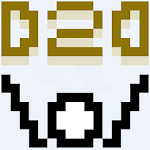Mods can significantly enhance your gaming experience in *Ready or Not*, but they come with their own set of challenges. From potential game instability to restrictions on multiplayer with non-mod users, it's important to know how to manage them. If you're looking to remove all mods from *Ready or Not*, here’s how to do it seamlessly.
How To Remove Mods in Ready or Not
There are various ways to install mods in *Ready or Not*, whether manually, through the Nexus mod manager, or via mod.io. Regardless of the method used, you can easily remove them by following these steps:
- Launch *Ready or Not*.
- Unsubscribe from all mods via the in-game Mod Menu. This step ensures that the mods won’t automatically redownload after deletion.
- Close *Ready or Not*.
- Open Steam, right-click on *Ready or Not* in your Library, and select Properties.
- Navigate to Installed Files and then click on Browse.
- In the game’s folder, go to *Ready or Not* > Content > Paks. Delete all contents in the Paks folder, then delete the folder itself.
- Press Windows+R, type in %localappdata%, and press Enter. Find the *Ready or Not* folder, navigate to Saved > Paks, and delete this Paks folder as well.
- You’ve now removed all mods from the game. To ensure no lingering issues, right-click *Ready or Not* in Steam, go to Properties > Installed Files, and select Verify Integrity of Game Files.
If you're not planning to reinstall mods, consider giving your game a fresh start with a reinstall. While not necessary, it can help ensure a clean slate.
Related: How To Fix 'Serialization Error Action Needed' in Ready or Not
Why Should You Delete Mods in Ready or Not?
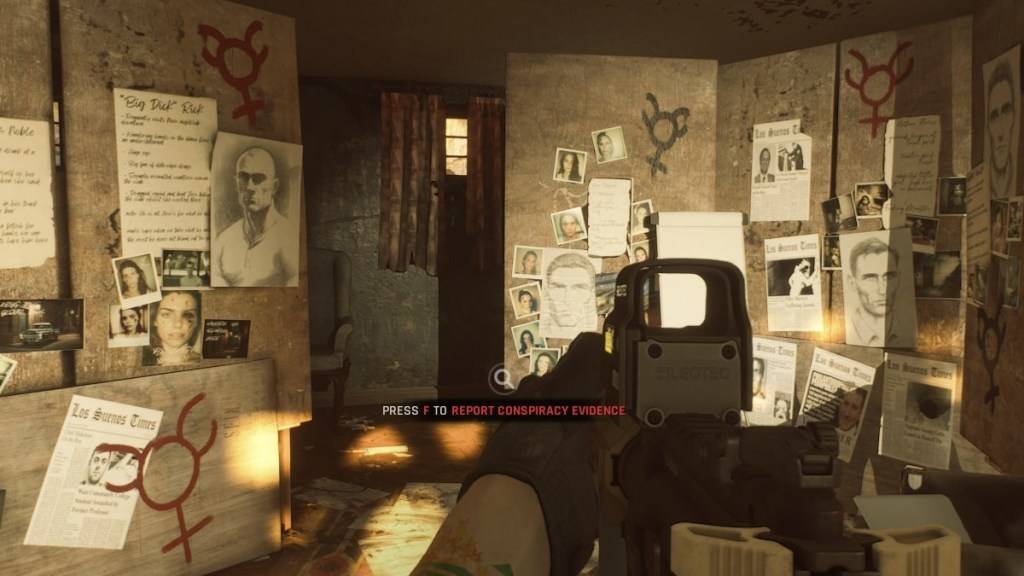
Moreover, having mods installed can prevent you from playing with friends who do not have the same mods. If you’re looking to enjoy the game with newcomers, deleting your mods becomes a necessity.
*Ready or Not is available now for PC.*