Quick Links
The Steam Deck is a powerful tool that caters not only to gamers but also to those needing a portable PC. Its desktop mode expands its functionality, enabling users to perform tasks beyond gaming, such as remote file access on its internal storage.
Running on a Linux-based system, the Steam Deck supports Secure Shell (SSH), a protocol that facilitates secure, remote data access. Despite its utility, many users are unaware of how to harness this feature. This comprehensive guide will walk you through the process of enabling and utilizing SSH on your Steam Deck, providing valuable insights along the way.
Steps For Enabling SSH On The Steam Deck
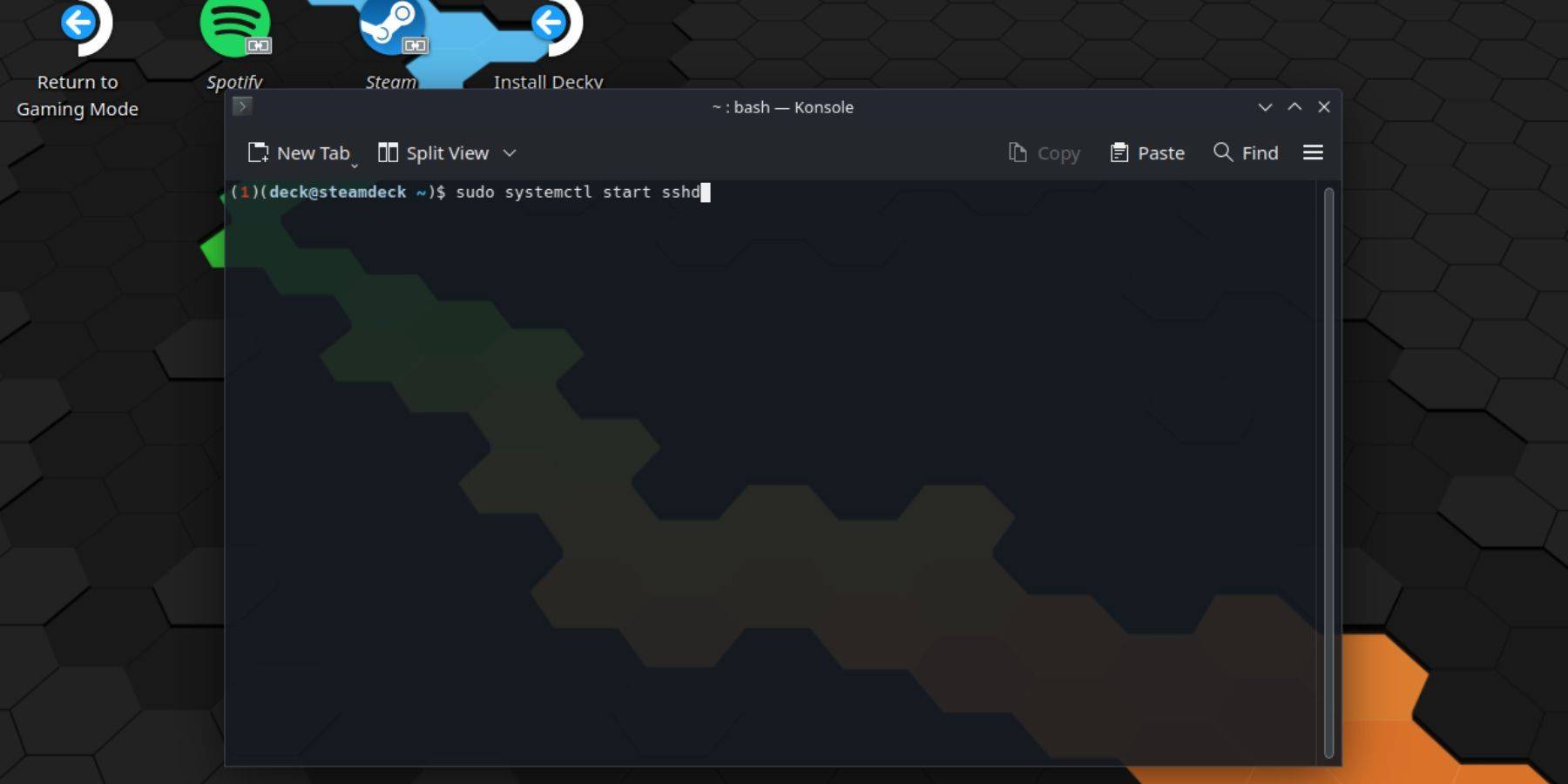 Enabling SSH on your Steam Deck is straightforward. Follow these steps:
Enabling SSH on your Steam Deck is straightforward. Follow these steps:
- Turn on your Steam Deck.
- Press the Steam button.
- Navigate to Settings > System > System Settings and enable Developer Mode.
- Press the Steam button again.
- Go to Power > Switch to Desktop Mode.
- Open the Konsole from the Start menu.
- Set a password if you haven't already by typing
passwdand following the prompts. - Enable SSH by entering
sudo systemctl start sshd. To ensure SSH starts after reboots, also typesudo systemctl enable sshd. - With SSH enabled, you can now access your Steam Deck's data remotely using any third-party SSH client.
Important Note: Be cautious not to delete or move system files, as this can corrupt the operating system.
How To Disable SSH On The Steam Deck
If you need to disable SSH, here's how:
- Open the Konsole from the Start menu.
- To disable SSH, enter
sudo systemctl disable sshd. To stop SSH immediately, usesudo systemctl stop sshd.
How To Use SSH To Connect To The Steam Deck
 With SSH enabled, you can access your Steam Deck remotely. For a seamless experience, consider using an application like Warpinator. Install Warpinator on both your Steam Deck and your PC, and launch them at the same time for easy data transfer.
With SSH enabled, you can access your Steam Deck remotely. For a seamless experience, consider using an application like Warpinator. Install Warpinator on both your Steam Deck and your PC, and launch them at the same time for easy data transfer.
For Linux PC users, no additional software is necessary. Simply open your file manager, enter sftp://deck@steamdeck in the address bar, and input the password you set earlier to establish the connection.






























