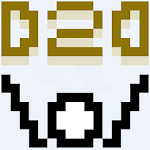In the gripping mobile strategy game, *Whiteout Survival*, you're thrust into a post-apocalyptic world where a glacial catastrophe has left humanity on the brink. As the leader of the last surviving city, your mission is to navigate your people through the harsh cold, fend off vicious creatures, and outsmart ruthless bandits. To thrive in this frozen wasteland, you'll need to gather essential resources, innovate with new technologies, enlist heroes with unique skills, and engage in fierce battles to secure humanity's future. It's a relentless struggle for supremacy in a world where every decision counts.
Installing Whiteout Survival on PC
To dive into the icy challenges of *Whiteout Survival* on your PC, follow these simple steps:- Navigate to the game’s official page and click on the “Play Whiteout Survival on PC” button.
- Install and launch BlueStacks, the premier Android emulator for PC.
- Sign in to the Google Play Store within BlueStacks and install Whiteout Survival.
- Start playing and lead your city to victory in the frozen apocalypse.
How to Install Whiteout Survival on Mac with BlueStacks Air
For Mac users eager to experience *Whiteout Survival* on a larger screen, here's how to set it up with BlueStacks Air:- Download BlueStacks Air: Head over to the official BlueStacks website and click on the “Download BlueStacks Air” button to download the installer.
- Install BlueStacks Air: Open the downloaded .dmg file, then drag and drop the BlueStacks icon into your Applications folder.
- Launch and Sign-In: Open BlueStacks Air from the Launchpad or Applications folder. Sign in with your Google account to access the Play Store.
- Install Whiteout Survival: Search for Whiteout Survival in the Play Store and install it.
- Enjoy Playing!: Launch the game and embark on your survival journey in the icy wilderness.
For Those Who Already Have BlueStacks Installed
If you're already a BlueStacks user, getting started with *Whiteout Survival* is a breeze:- Launch BlueStacks on your PC or Mac.
- Use the homescreen search bar to look for Whiteout Survival.
- Click on the relevant result to go to the game's page.
- Install the game and dive into the strategic depths of survival in a frozen world.
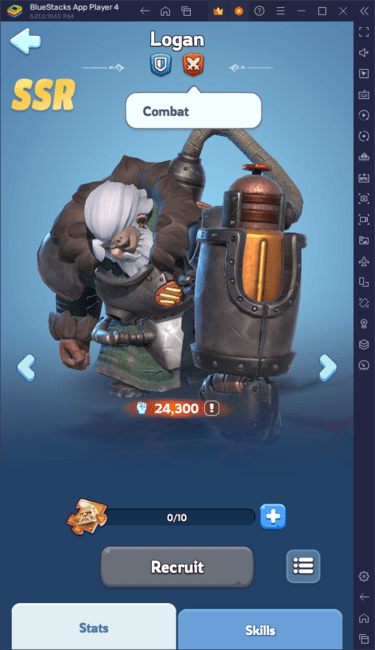
Minimum System Requirements
BlueStacks is designed to run on virtually any system, with the following minimum requirements:- OS: Microsoft Windows 7 and above, macOS 11 (Big Sur) or above.
- Processor: Intel, AMD Processor or Apple Silicon Processor.
- RAM: At least 4GB of RAM.
- Storage: 10GB Free Disk Space.
- Permissions: Administrator access on your PC.
- Graphics drivers: Up-to-date graphics drivers from Microsoft or the chipset vendor.
For more detailed information, players can visit the Google Play Store page of Whiteout Survival. To enhance your gameplay experience with tips, strategies, and more, check out our comprehensive BlueStacks Blogs dedicated to the game. Enjoy Whiteout Survival on a larger screen with the precision of a keyboard and mouse, all thanks to BlueStacks.