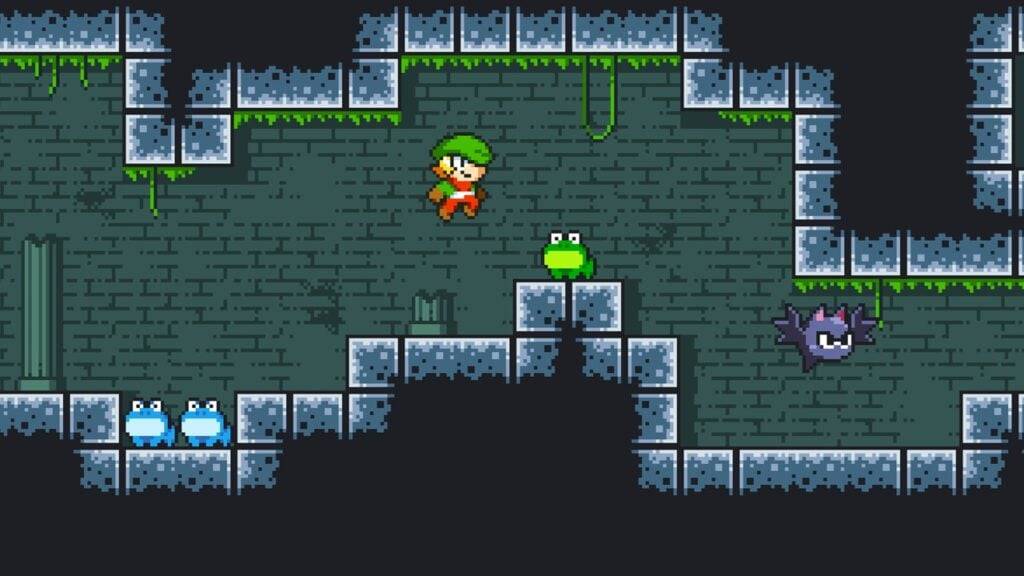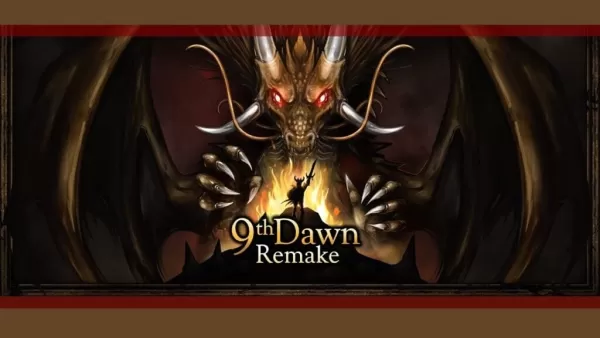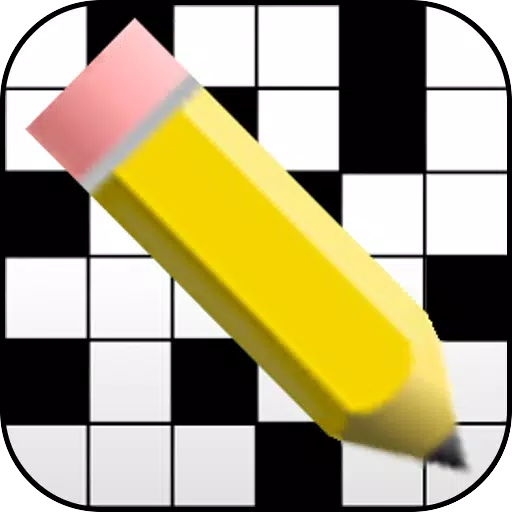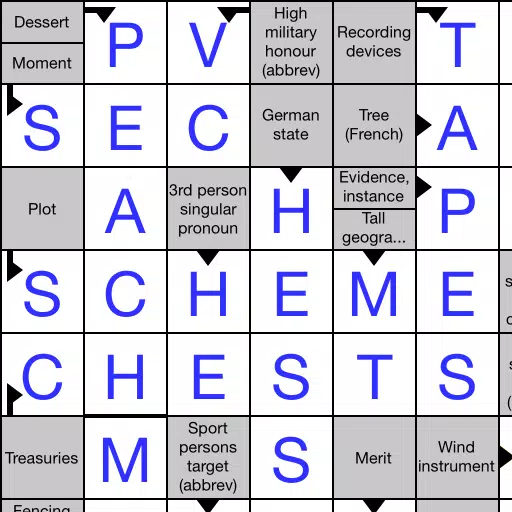Chat in Minecraft serves as a vital tool for player interaction, allowing communication, command execution, and server notifications. Players use it to coordinate strategies, trade resources, ask questions, engage in role-play, and manage game mechanics. The server leverages chat to broadcast system messages, event warnings, reward notifications, and updates to keep players informed and engaged.
Table of Contents
- How to Open the Chat and Use Commands
- Communication on the Server
- Frequently Asked Questions and Errors
- Text Formatting
- System Messages
- Useful Commands
- Chat Settings
- Differences Between Java and Bedrock Edition
- Chat on Custom Servers
How to Open the Chat and Use Commands
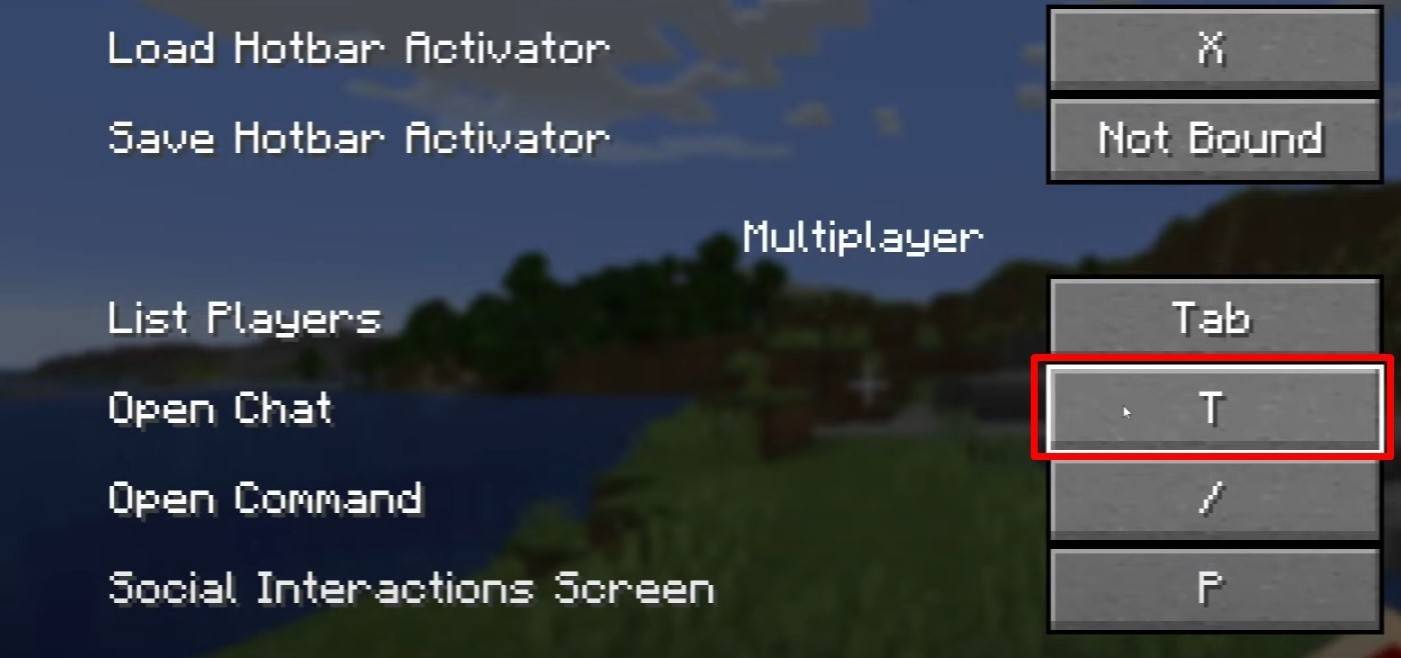 Image: youtube.com
Image: youtube.com
To access the chat, simply press the 'T' key. This action will bring up a text field where you can enter your messages and hit 'Enter' to send them. To execute commands, prefix your input with a '/'. Some common commands include:
- /tp — teleport to another player;
- /spawn — teleport to the spawn point;
- /home — return to your set home;
- /help — view a list of available commands.
In single-player mode, commands are only functional with cheats enabled. On servers, command execution depends on the player's permissions.
Also read: Take charge of Minecraft: a deep dive into commands
Communication on the Server
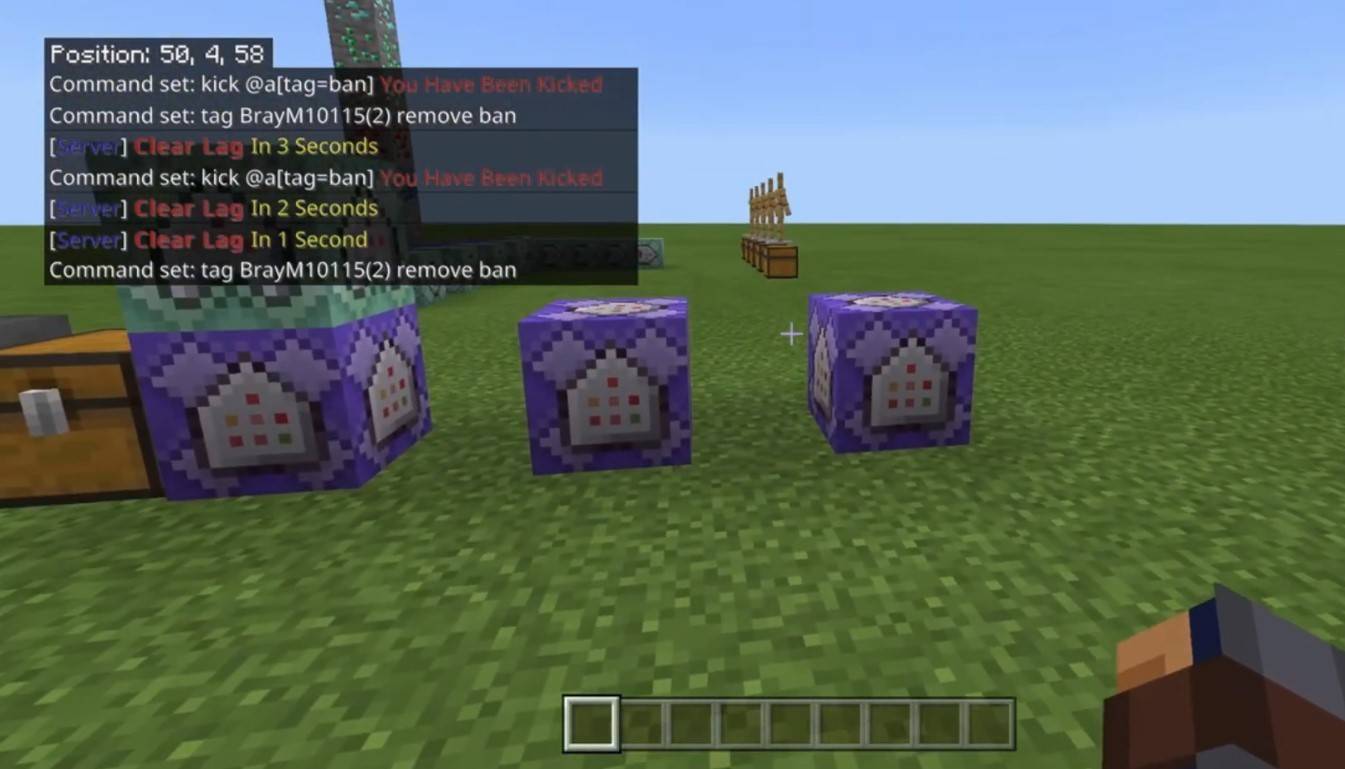 Image: youtube.com
Image: youtube.com
Server communication takes various forms. The standard chat is visible to all players. For private conversations, use the /msg command to send messages to specific players. Group or team chats, often enabled by plugins, can be accessed with commands like /partychat or /teammsg. Servers may also offer global and local chats, with local chats limited to a certain radius.
Player roles on servers include regular players, who can chat and use basic commands, and moderators/administrators, who have additional privileges such as muting or banning players. Muting prevents message sending, while banning blocks server access.
Frequently Asked Questions and Errors
 Image: youtube.com
Image: youtube.com
- "Chat won’t open" — Adjust the key in the control settings.
- "I can't write in chat" — You may be muted or the chat might be disabled in settings.
- "Commands aren’t working" — Verify your server permissions.
- "How to hide the chat?" — Disable it in settings or use the /togglechat command.
Text Formatting
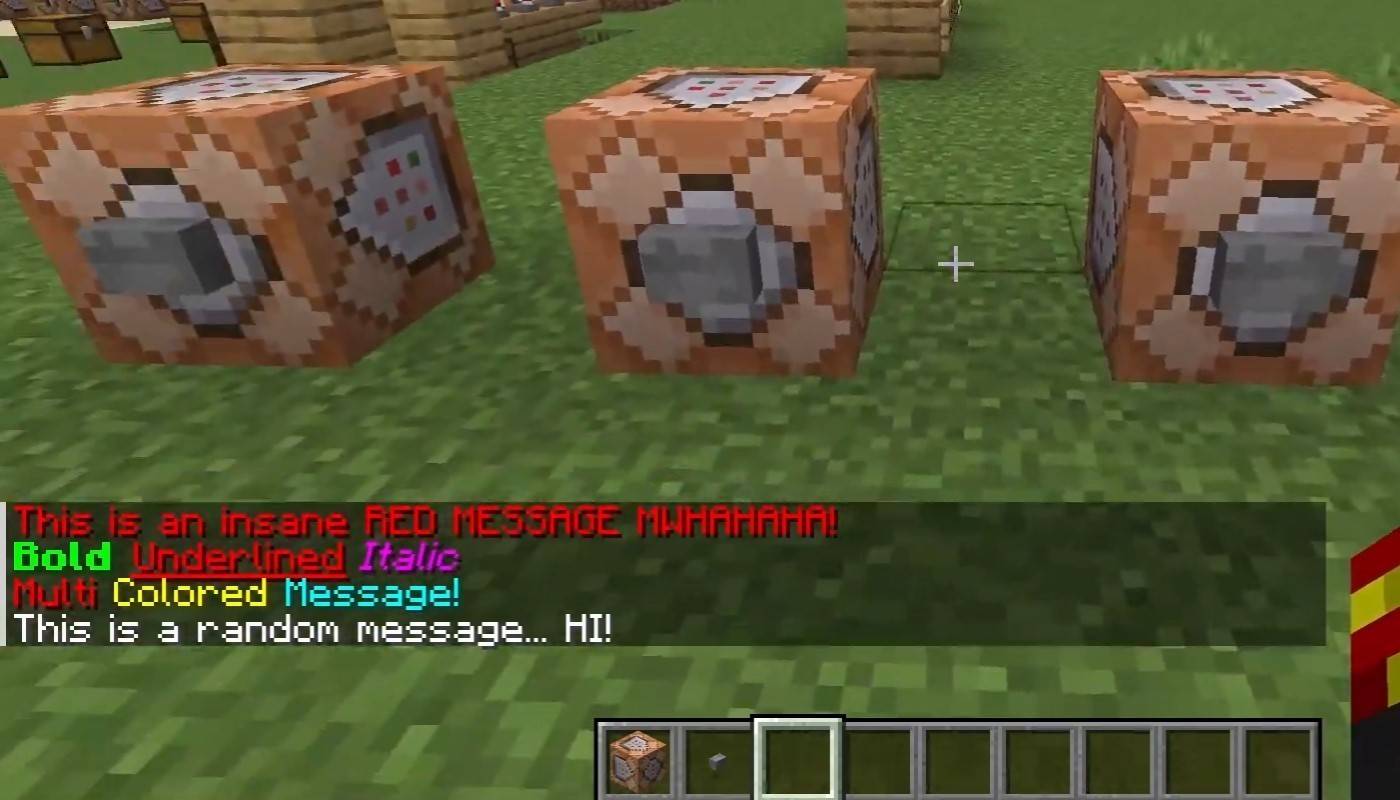 Image: youtube.com
Image: youtube.com
On servers supporting text formatting, you can enhance your messages with:
- &l — bold text;
- &o — italic;
- &n — underlined;
- &m — strikethrough;
- &r — reset formatting.
System Messages
Chat displays various system messages, including player join/leave notifications, achievement alerts like "Player has obtained a diamond pickaxe", server announcements, news, events, changes, and command errors such as "You do not have permission". Additionally, it shows executed command results and game status updates. Administrators and moderators use chat to communicate important changes or server rules.
Useful Commands
- /ignore — ignore messages from a player;
- /unignore — remove a player from the ignored list;
- /chatslow — slow down the chat by limiting message sending;
- /chatlock — temporarily disable the chat.
Chat Settings
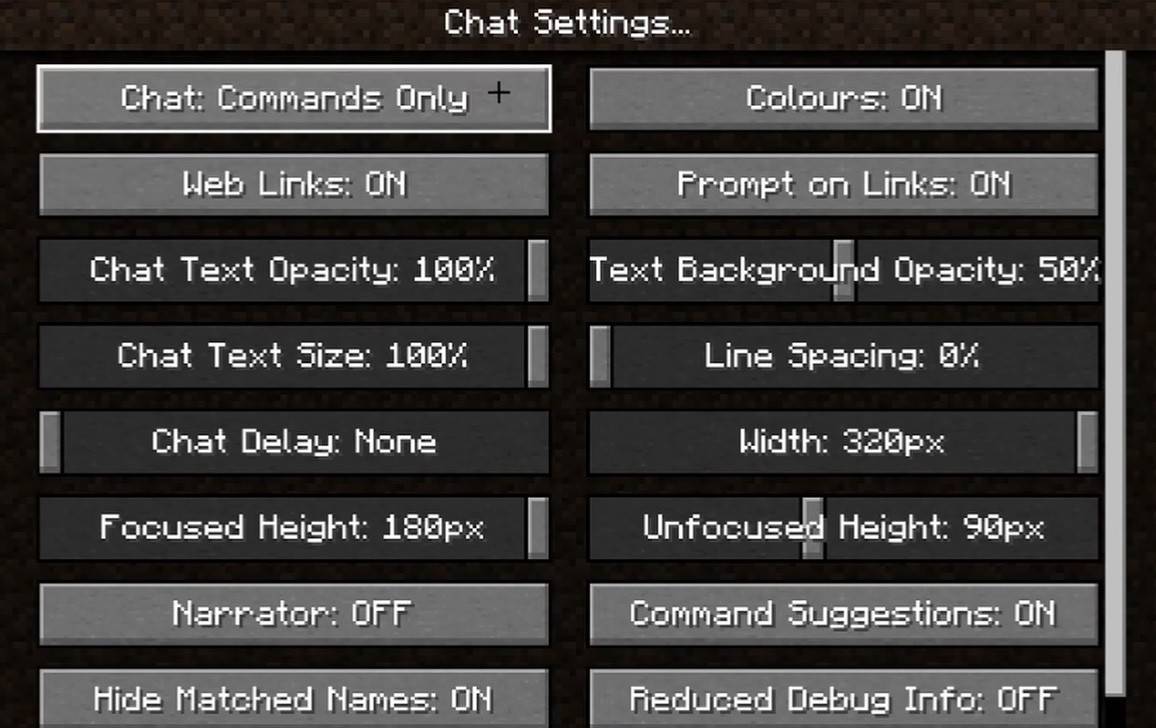 Image: youtube.com
Image: youtube.com
In the "Chat and Commands" menu, you can toggle chat on/off, adjust font size and background transparency, and configure the profanity filter (in Bedrock Edition). You can also customize command message display and text color. Some versions allow filtering chats by message type, enhancing the overall experience.
Differences Between Java and Bedrock Edition
Bedrock Edition has slightly different commands (e.g., /tellraw functions differently). Newer Java Edition versions include message filtering and a requirement to confirm message sending.
Chat on Custom Servers
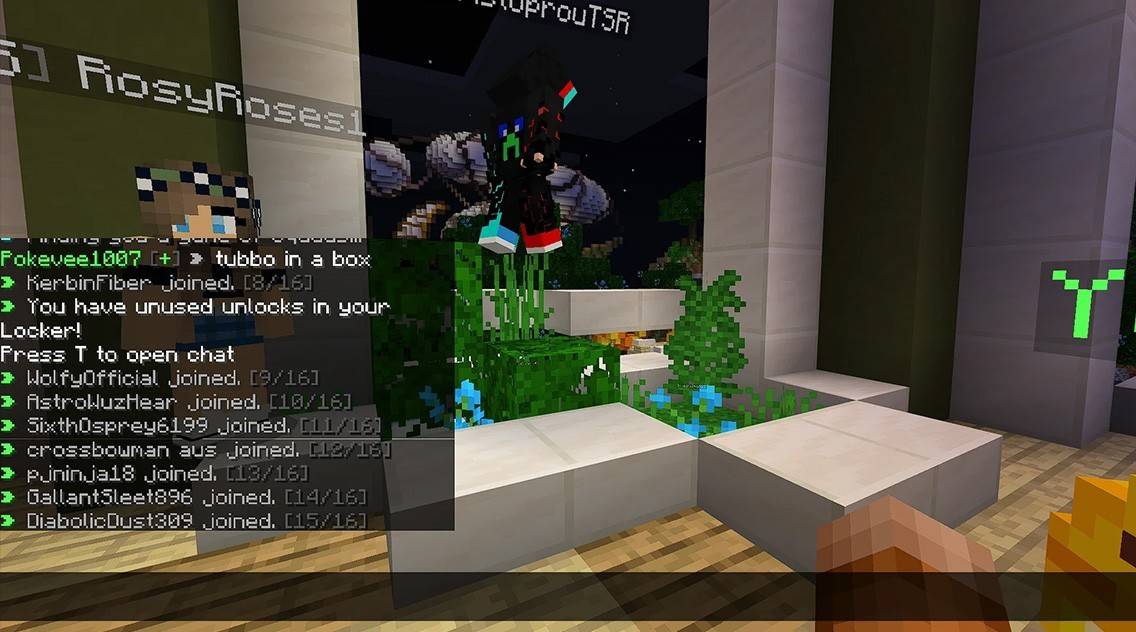 Image: youtube.com
Image: youtube.com
Custom servers often feature auto-announcements for rules and events, and message filters to block spam, ads, profanity, and insults. Large servers may offer additional chats like trade, clan, or faction chats.
Chat in Minecraft is not just a communication tool but also a means to manage gameplay. Its high customizability, with numerous commands and features, allows players to interact effectively and fully utilize its capabilities.