This guide details how to play Sega CD games on your Steam Deck using EmuDeck. It's a comprehensive walkthrough covering setup, ROM transfer, and optimization.
Pre-Installation Steps:
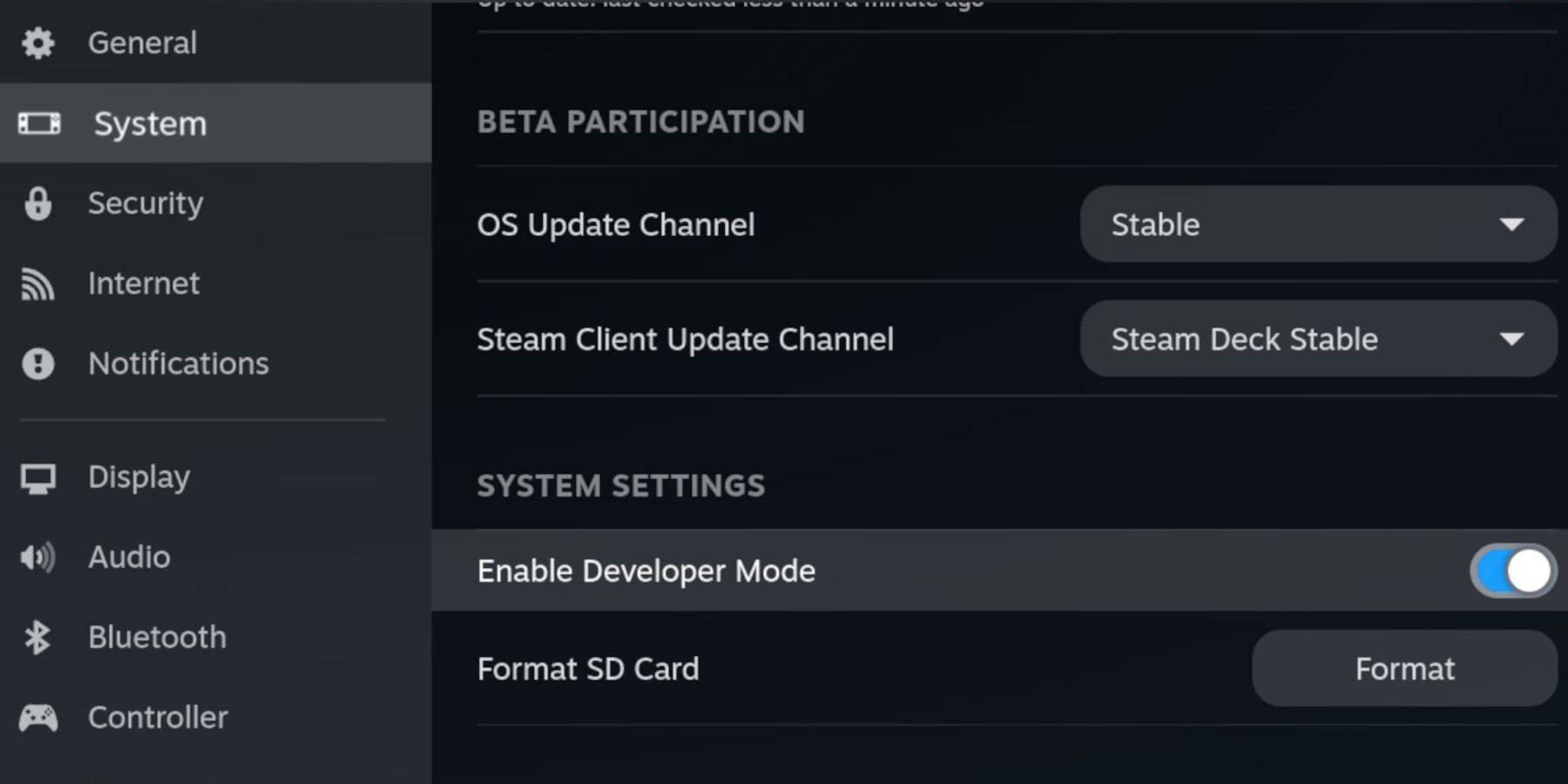 Enable Developer Mode and CEF Remote Debugging on your Steam Deck for compatibility with EmuDeck updates. This involves accessing the Steam menu, navigating to System > Developer, enabling Developer Mode and CEF Remote Debugging, switching to Desktop Mode.
Enable Developer Mode and CEF Remote Debugging on your Steam Deck for compatibility with EmuDeck updates. This involves accessing the Steam menu, navigating to System > Developer, enabling Developer Mode and CEF Remote Debugging, switching to Desktop Mode.
Essential Requirements:
- A fast A2 microSD card for EmuDeck and games. Format this card on the Steam Deck.
- Legally obtained Sega CD ROMs and BIOS files.
- A keyboard and mouse (optional, but recommended for easier file transfer).
EmuDeck Installation:
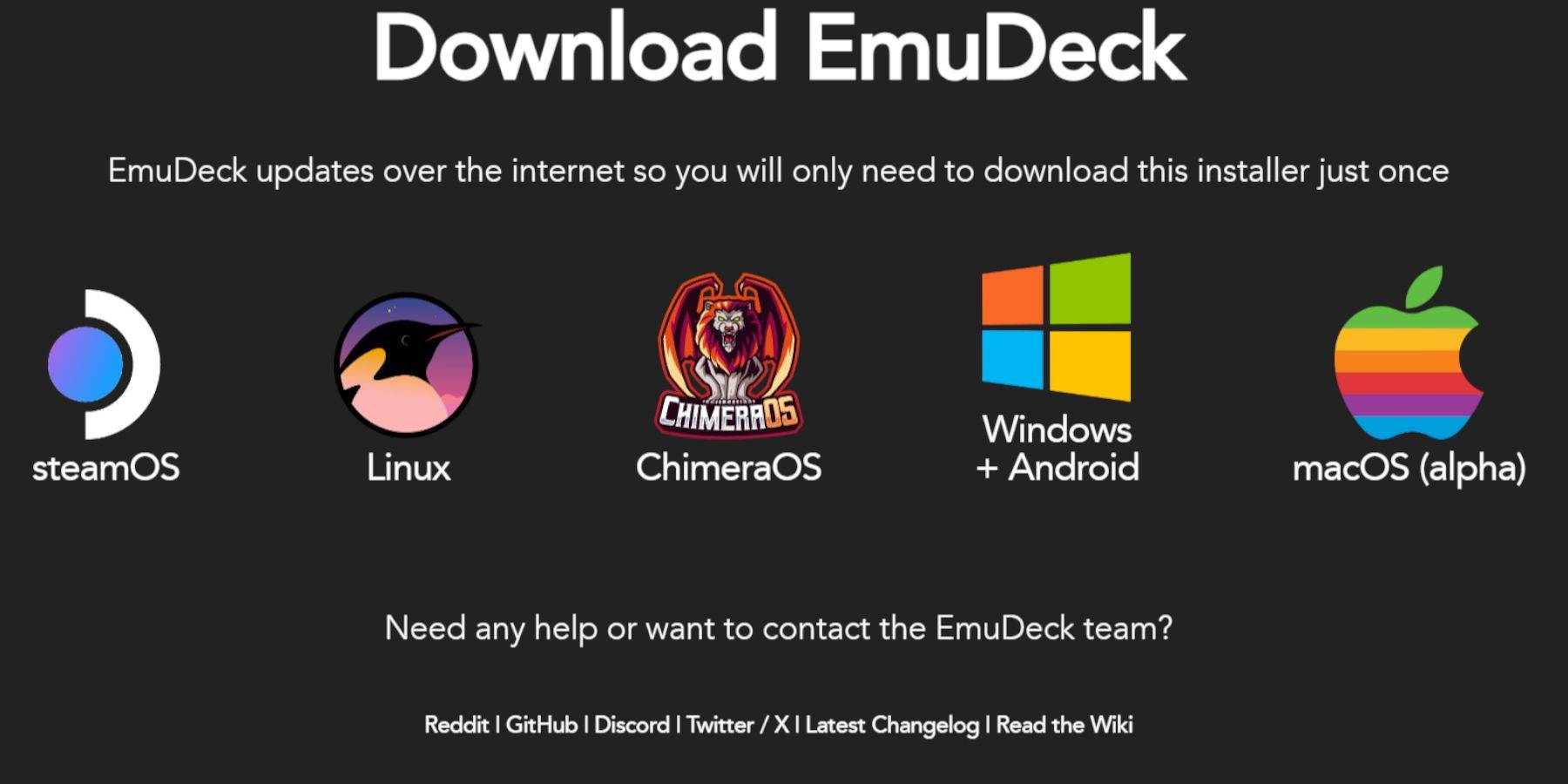 Switch to Desktop Mode. Download a browser (from the Discovery Store), then download EmuDeck, selecting the SteamOS version. During installation, choose Custom, select your SD card, choose Steam Deck as the target, select RetroArch, MelonDS, Steam ROM Manager, and Emulation Station (or all emulators), and finalize the installation.
Switch to Desktop Mode. Download a browser (from the Discovery Store), then download EmuDeck, selecting the SteamOS version. During installation, choose Custom, select your SD card, choose Steam Deck as the target, select RetroArch, MelonDS, Steam ROM Manager, and Emulation Station (or all emulators), and finalize the installation.
Transferring Sega CD Files:
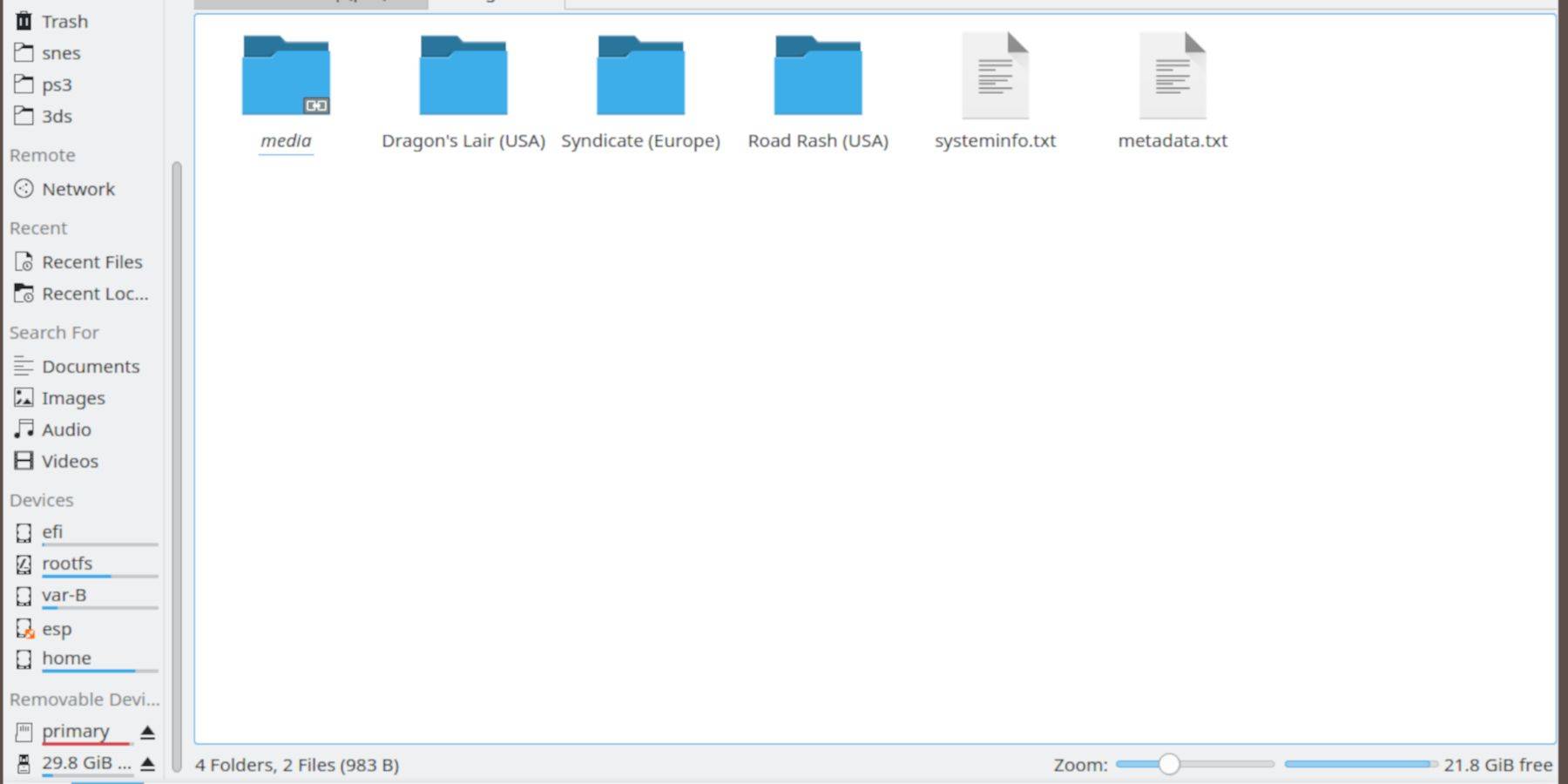 Use the Dolphin File Browser (in Desktop Mode) to transfer your BIOS files to
Use the Dolphin File Browser (in Desktop Mode) to transfer your BIOS files to SD Card/Emulation/BIOS and your Sega CD ROMs to SD Card/Emulation/ROMS/segaCD (or megaCD).
Adding ROMs to Steam ROM Manager:
 Open EmuDeck, launch Steam ROM Manager, click "Next," skip the Nintendo DS steps, click "Add Games," then "Parse." This prepares your games and cover art.
Open EmuDeck, launch Steam ROM Manager, click "Next," skip the Nintendo DS steps, click "Add Games," then "Parse." This prepares your games and cover art.
Fixing Missing Covers:
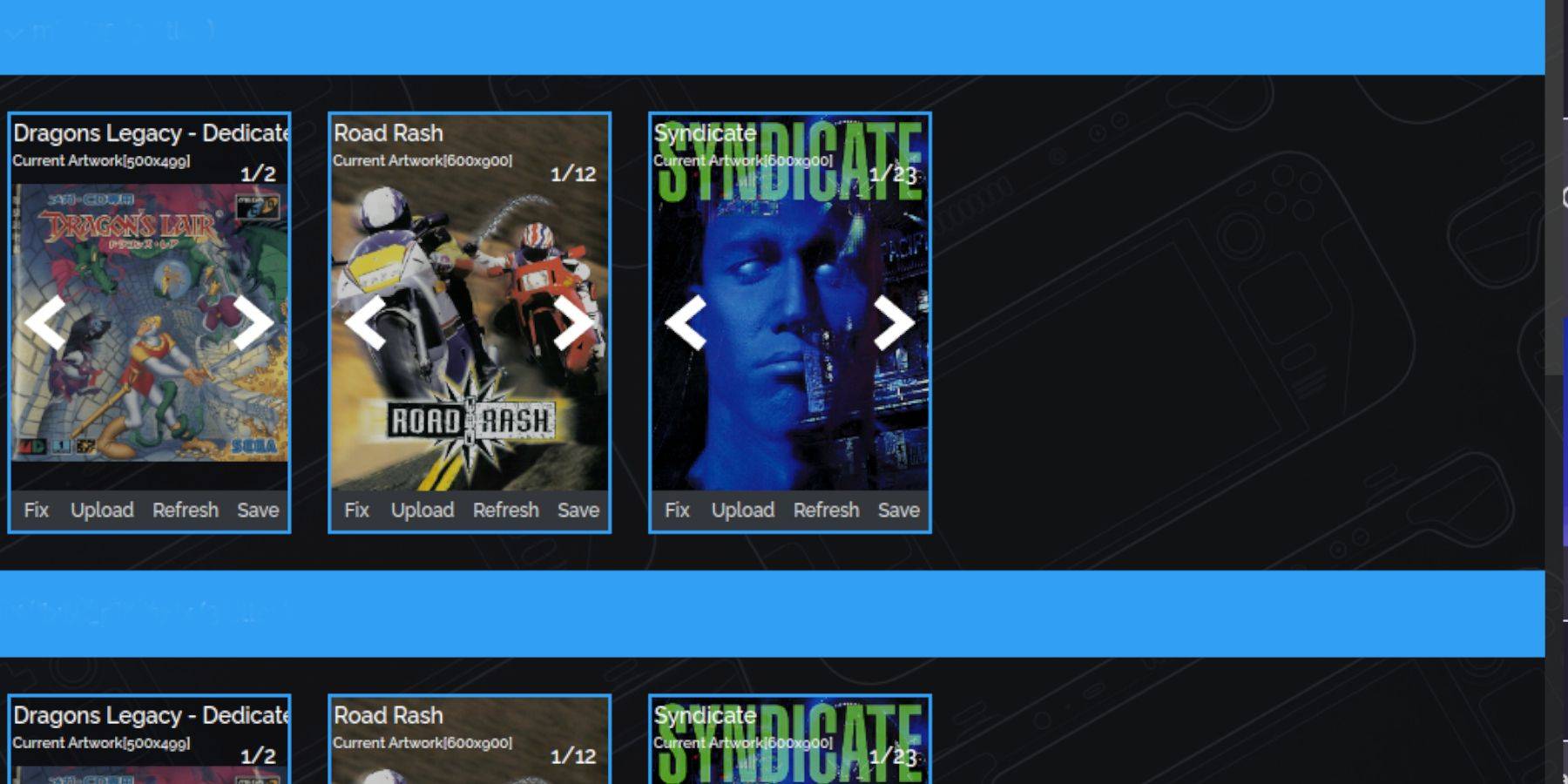 If covers are missing, use Steam ROM Manager's "Fix" function to search and add them. For manually adding covers, use the "Upload" function.
If covers are missing, use Steam ROM Manager's "Fix" function to search and add them. For manually adding covers, use the "Upload" function.
Playing Sega CD Games:
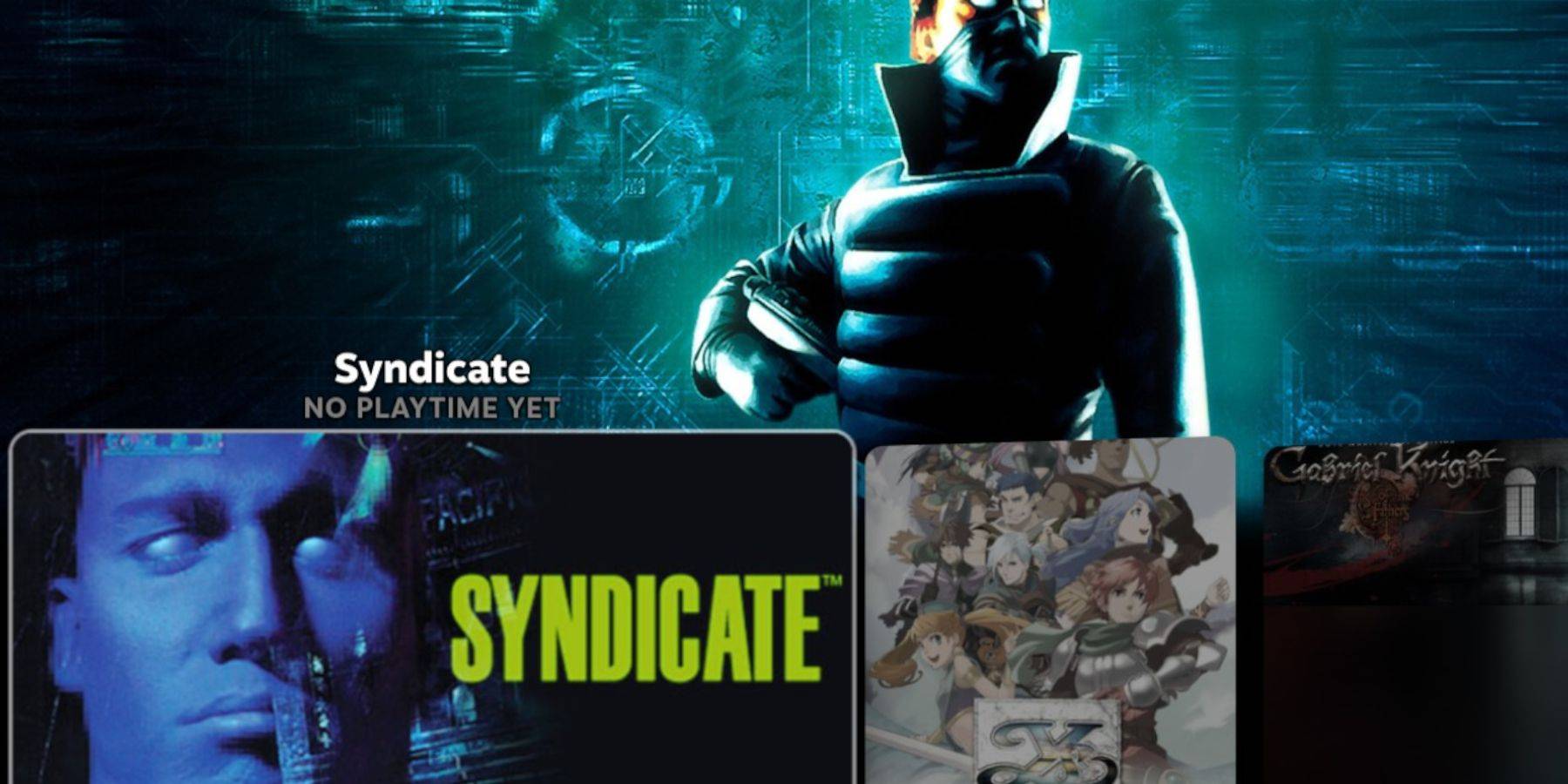 Access your games via Steam's Library > Collections > Sega CD. Emulation Station (if installed) offers an alternative, organized library view. Use Emulation Station's scraper function for metadata and cover art.
Access your games via Steam's Library > Collections > Sega CD. Emulation Station (if installed) offers an alternative, organized library view. Use Emulation Station's scraper function for metadata and cover art.
Decky Loader Installation:
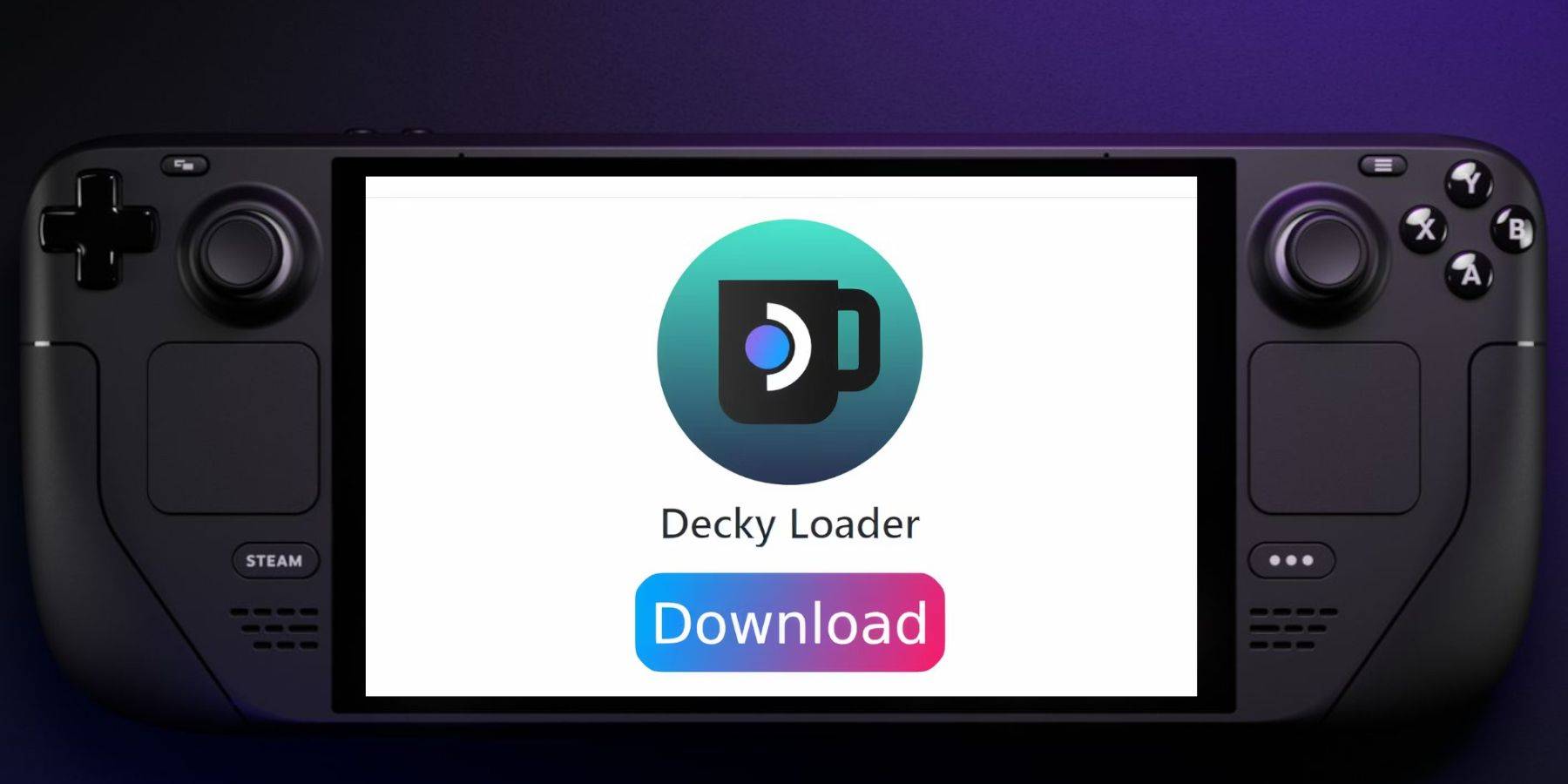 Switch to Desktop Mode, download Decky Loader from its GitHub page, and run the installer, selecting "Recommended Install." Restart your Steam Deck in Gaming Mode.
Switch to Desktop Mode, download Decky Loader from its GitHub page, and run the installer, selecting "Recommended Install." Restart your Steam Deck in Gaming Mode.
Power Tools Installation and Optimization:
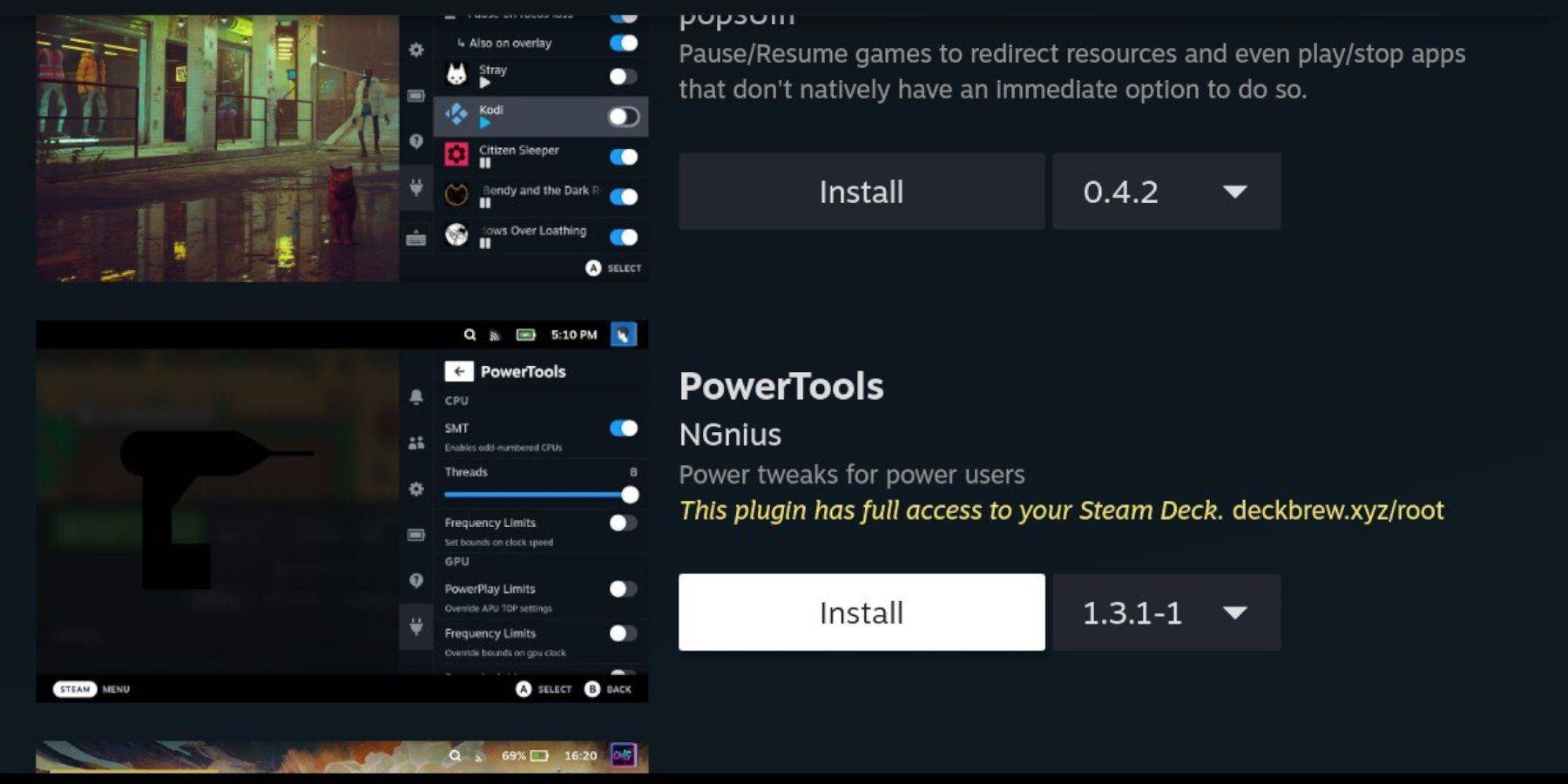 Access Power Tools via the Decky Loader plugin. Recommended settings: disable SMTs, set Threads to 4, enable Manual GPU Clock Control, set GPU Clock Frequency to 1200, and use Per Game Profiles.
Access Power Tools via the Decky Loader plugin. Recommended settings: disable SMTs, set Threads to 4, enable Manual GPU Clock Control, set GPU Clock Frequency to 1200, and use Per Game Profiles.
Restoring Decky Loader After a Steam Deck Update:
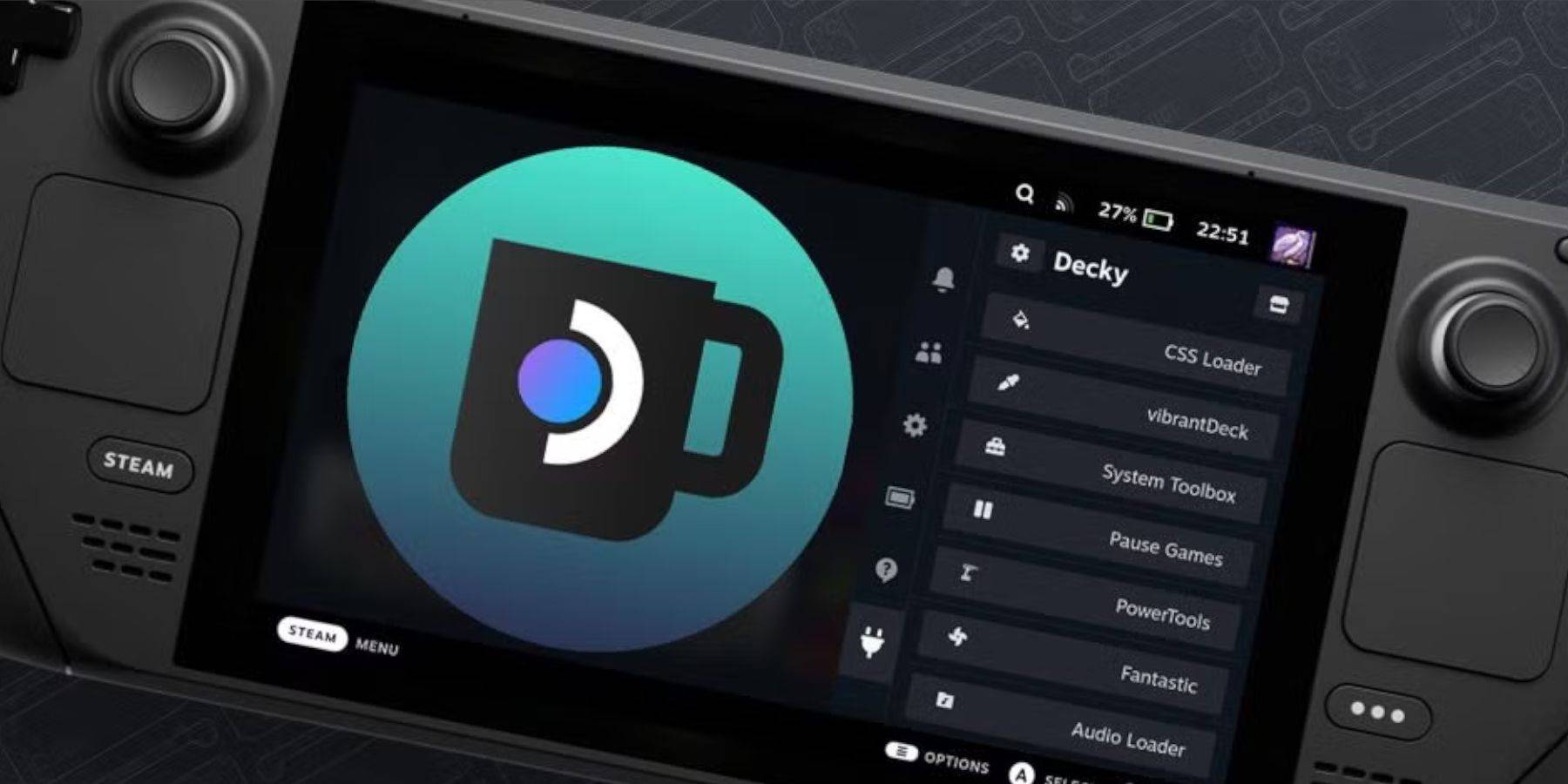 If Decky Loader is removed after an update, switch to Desktop Mode, redownload it from GitHub, and run the installer using "Execute." You may need to enter your sudo password.
If Decky Loader is removed after an update, switch to Desktop Mode, redownload it from GitHub, and run the installer using "Execute." You may need to enter your sudo password.
This completes the setup. Enjoy your Sega CD games on your Steam Deck!





























