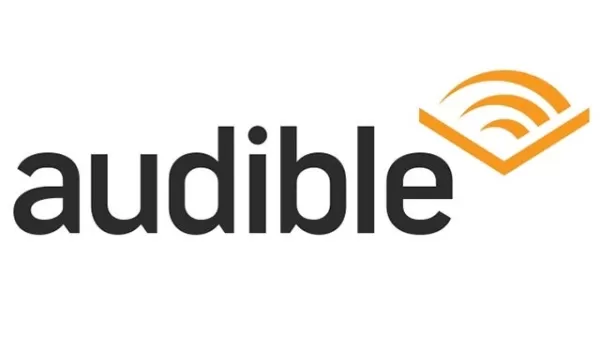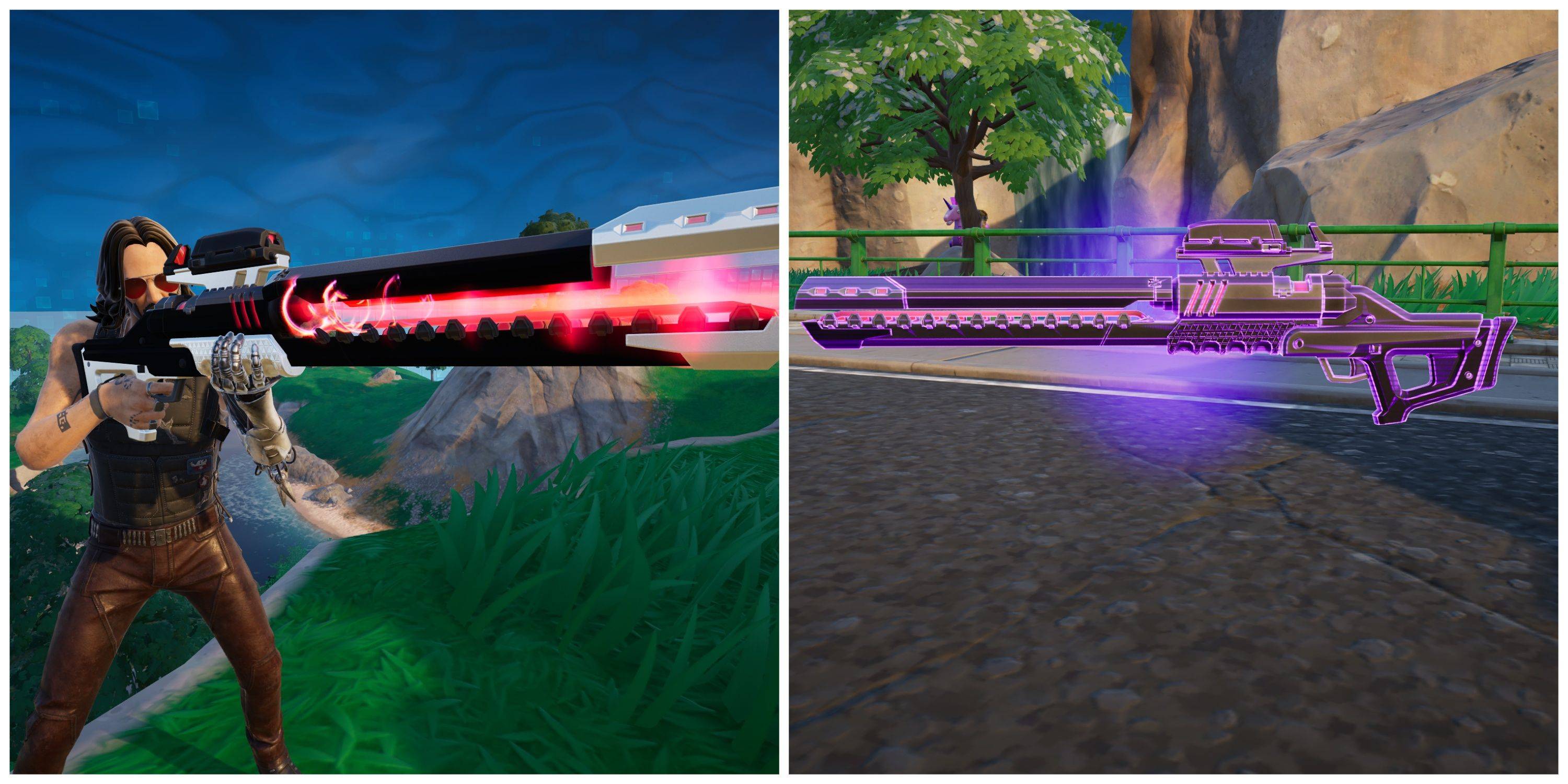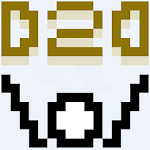Quick Links
Loot filters are a game-changer in Path of Exile 2, particularly when you're bombarded with dozens of items. They streamline your looting experience by minimizing screen clutter and spotlighting the most valuable drops, making your gameplay smoother and more enjoyable.
Navigating through items with a controller can be cumbersome, but fear not—console players on PlayStation and Xbox can also benefit from loot filters, just like their PC counterparts. Setting up filters on consoles might seem a bit tricky, so we've put together a concise guide to help you get them working effortlessly.
How to Link Path of Exile 2 and Console Accounts
To utilize loot filters on the console versions of Path of Exile 2, you must link your console accounts to your Path of Exile account. Here’s how you can do it through the Path of Exile 1 website:
- Log into the Path of Exile website.
- Click on your account name located in the upper-left corner of the webpage.
- Navigate to "Manage Account" found on the right side, just below your profile name and avatar.
- Under "Secondary Login," select the Connect button for either Sony (PS) or Microsoft (Xbox).
After clicking the Connect button for your console, you will be directed to log in with your existing PlayStation or Xbox account. Follow the prompts to complete the process, and your accounts will be successfully linked.
Finding and Using Loot Filters
Once your accounts are linked, return to your profile page on the website and click on the "Item Filters" button on the right. Next, select the "Item Filter Ladder" hyperlink to access a new tab with the top loot filters for Path of Exile 2.
At the top of the filter list, you'll find a drop-down menu—switch this to "PoE 2." Choose the filter you wish to use and click the "Follow" button on its page. For newcomers to Path of Exile 2, NeverSink's semi-strict or regular filters are highly recommended for a more streamlined experience.
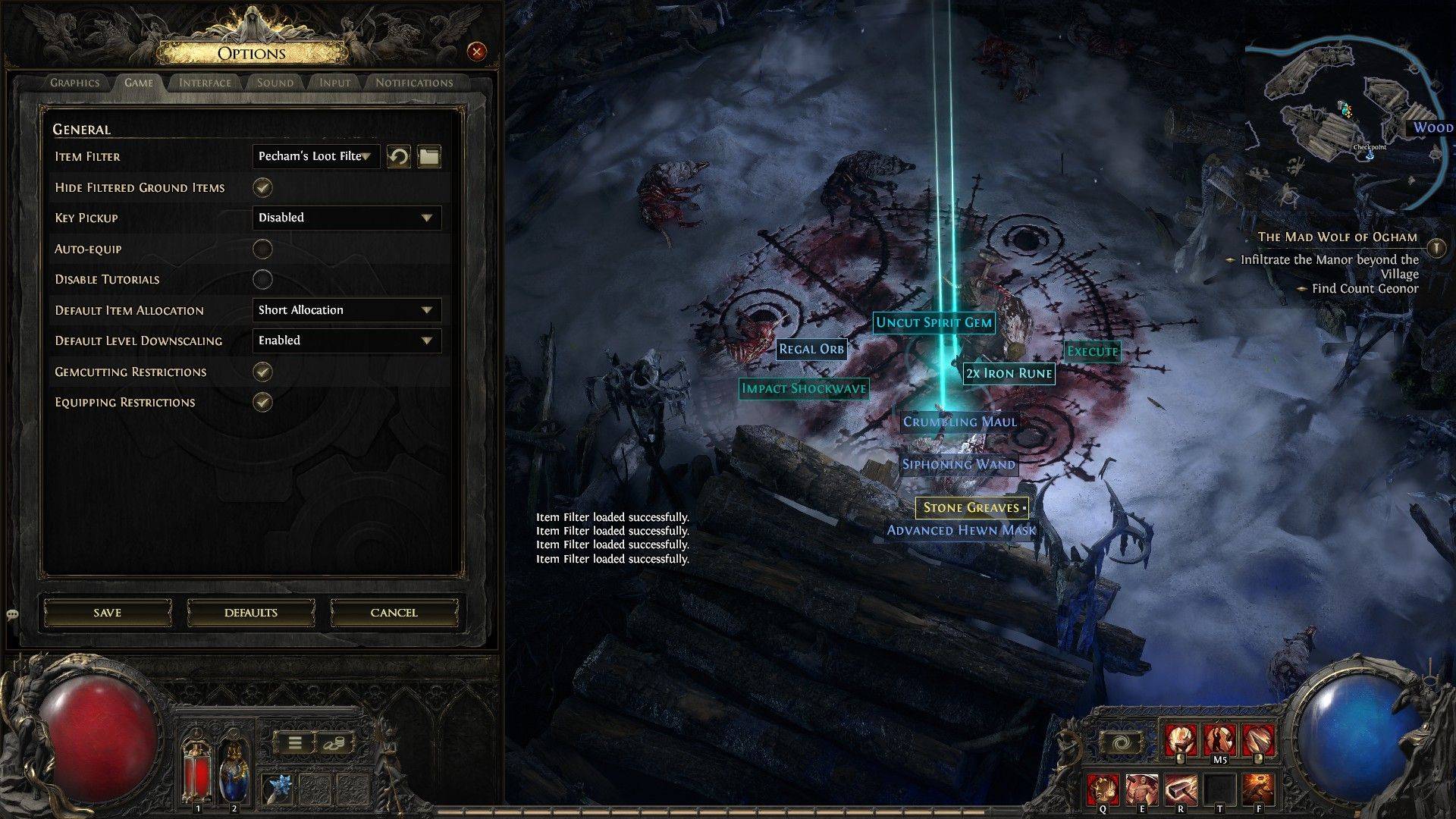 After following a loot filter on the official website, launch your game and navigate to the Options menu. Select the "Game" tab, and at the top, you'll find the "Item Filter" option. The filter you followed should appear in the drop-down menu. Select it and click "Save." Now, items that drop in the game will be labeled, colored, or even highlighted with sound effects according to the filter you've enabled.
After following a loot filter on the official website, launch your game and navigate to the Options menu. Select the "Game" tab, and at the top, you'll find the "Item Filter" option. The filter you followed should appear in the drop-down menu. Select it and click "Save." Now, items that drop in the game will be labeled, colored, or even highlighted with sound effects according to the filter you've enabled.