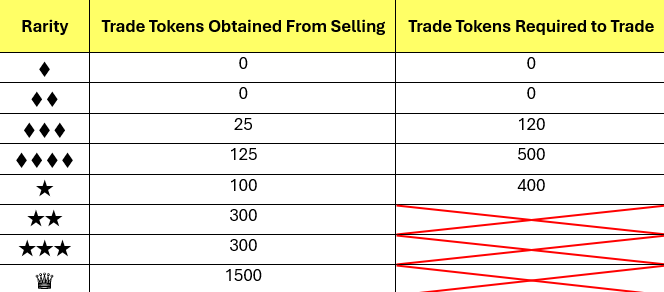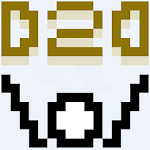Enhance your Stardew Valley experience with mods! This guide details how to add mods to your game, expanding gameplay and adding cosmetic features. Let's get started.
Modding Stardew Valley on Windows:
Step One: Backup Your Save (Recommended)
Protecting your progress is crucial. If you have an existing save file with significant playtime, back it up before proceeding. This is easily done by:
- Pressing Win + R to open the Run dialog.
- Typing
%appdata%and pressing Enter. - Navigating to the
Stardew Valleyfolder, then theSavesfolder. - Copying the contents to a safe location on your computer. New games don't require this step.
Step Two: Install SMAPI
SMAPI is essential; it's a mod loader, not a mod itself. Download it from the official SMAPI website. Extract the downloaded ZIP file to a convenient location (desktop or downloads folder is fine). Do not extract it into the Stardew Valley Mods folder. Run the SMAPI installer and select "Install on Windows," following the on-screen instructions.
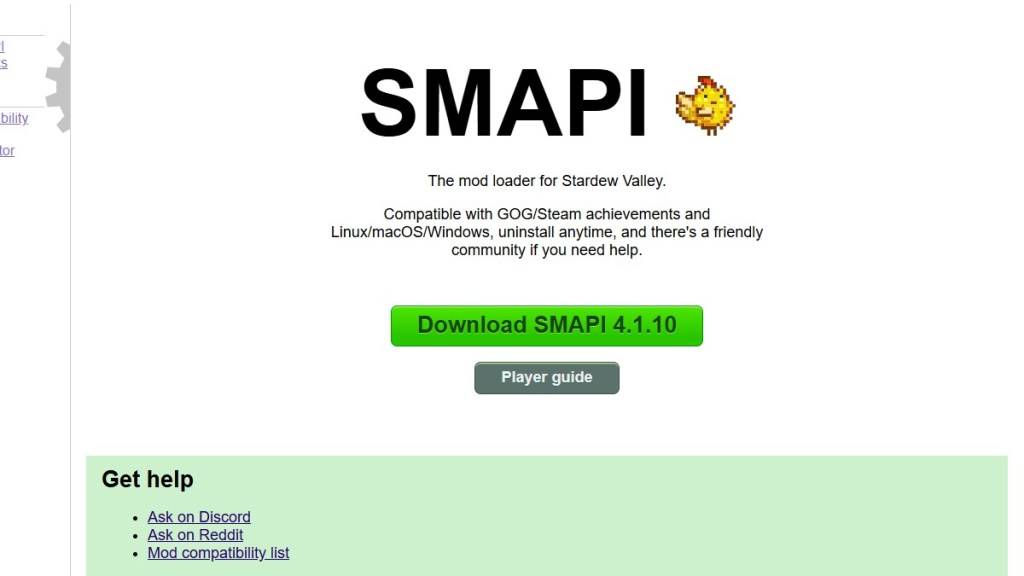
Step Three: Game Client Configuration (If Necessary)
If you play Stardew Valley through Steam, GOG Galaxy, or the Xbox app, you might need additional steps to maintain achievement tracking and playtime recording. Refer to the SMAPI documentation for specific instructions on configuring your game client.
Step Four: Installing Mods
Download mods from Nexus Mods, a popular source for Stardew Valley mods. Mods are usually downloaded as ZIP files. Extract each mod's ZIP file and move the resulting folder into the Stardew Valley Mods folder. The location of this folder depends on your game client:
- Steam:
C:\Program Files (x86)\Steam\steamapps\common\Stardew Valley - GOG Galaxy:
C:\Program Files (x86)\GOG Galaxy\Games\Stardew Valley - Xbox App:
C:\XboxGames\Stardew Valley
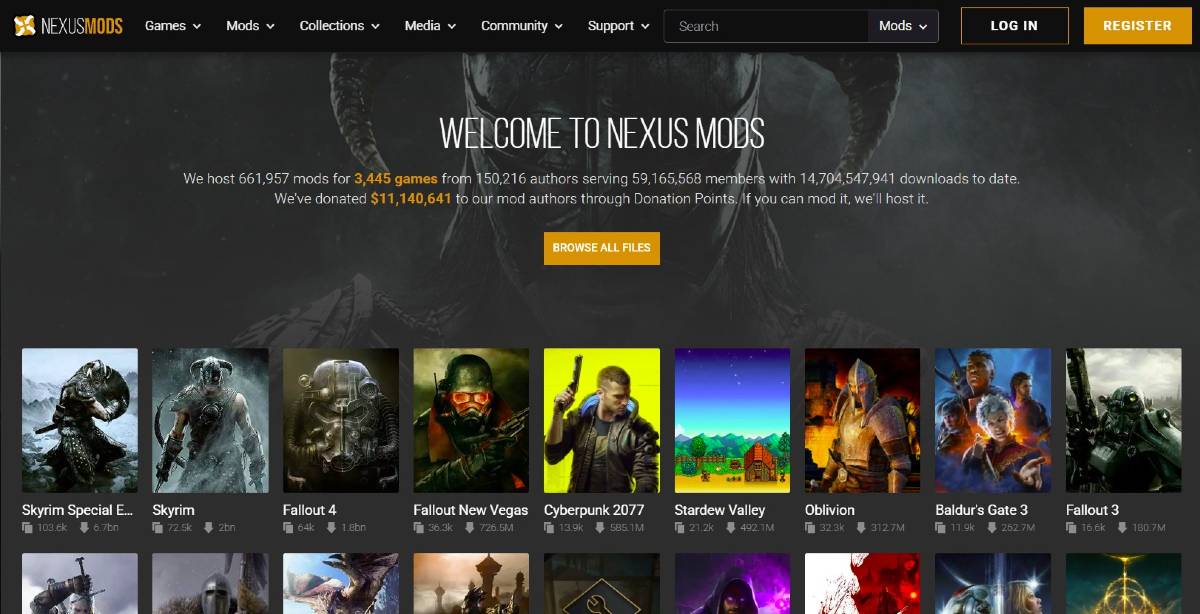
With thousands of mods available, you'll find plenty to customize your Stardew Valley experience.
Stardew Valley is available now.