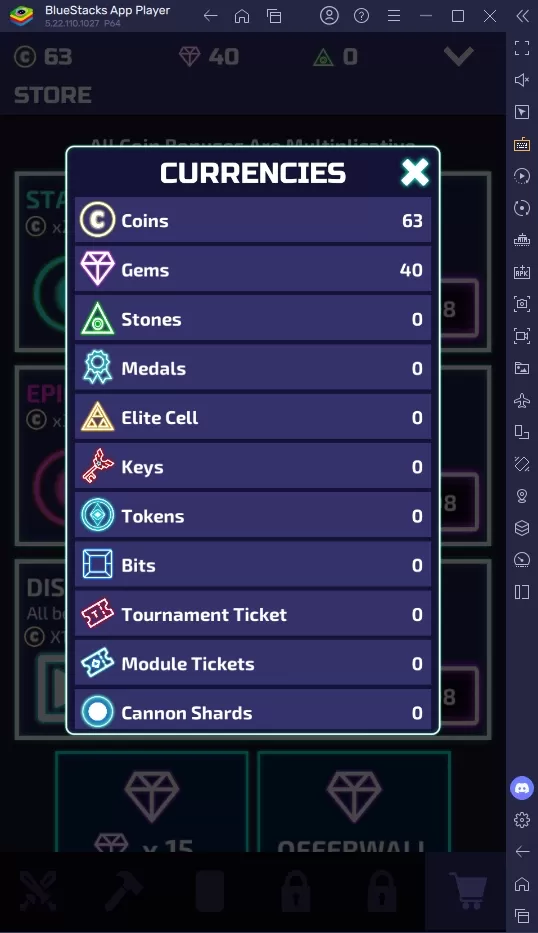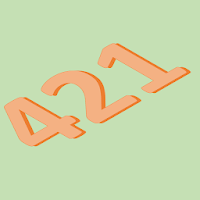Mouse acceleration is detrimental to competitive shooters, and Marvel Rivals is no exception. The game unfortunately enables mouse acceleration by default, lacking an in-game toggle. This guide details how to disable it.
Disabling Mouse Acceleration in Marvel Rivals
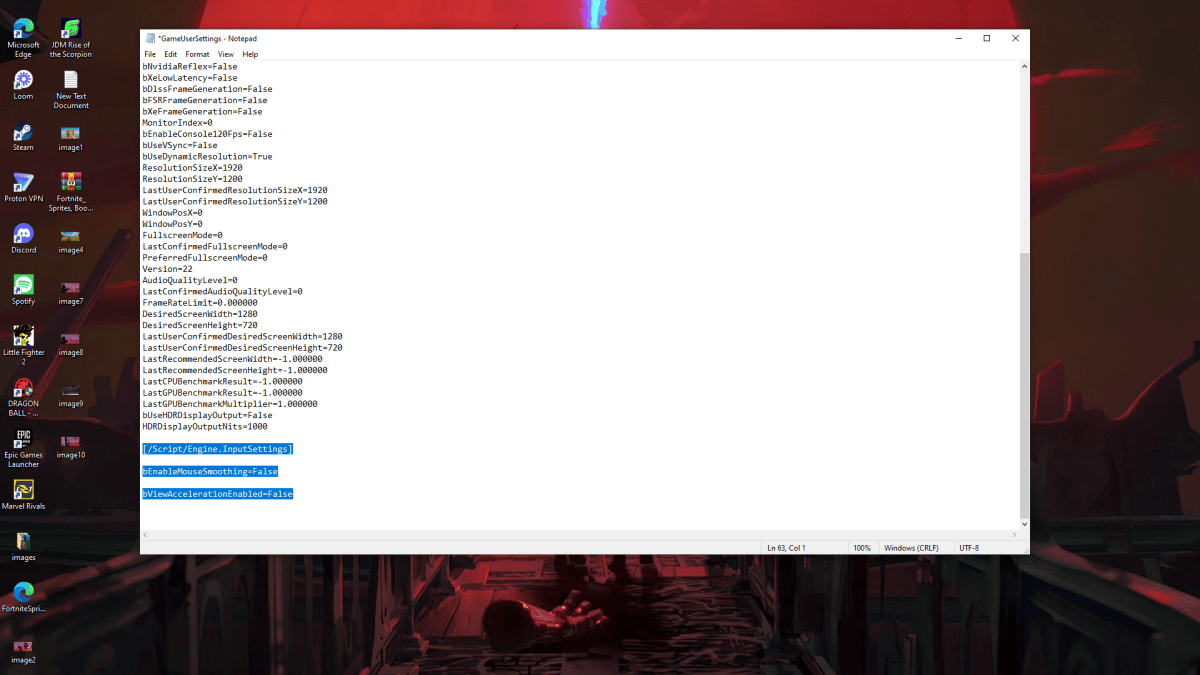
Because the game lacks an in-game setting, you must modify a configuration file. Follow these steps:
- Press Windows key + R, then type
%localappdata%and press Enter. - Locate the
Marvelfolder, then navigate toMarvelSavedConfigWindows. - Open the
GameUserSettings.inifile using Notepad (or a similar text editor). - Add the following lines to the end of the file:
[/Script/Engine.InputSettings]
bEnableMouseSmoothing=False
bViewAccelerationEnabled=False- Press Ctrl + S to save, then close the file.
- Right-click
GameUserSettings.ini, select "Properties," check the "Read-only" box, click "Apply," and then "OK."
This disables mouse acceleration within the game. For optimal results, also disable it in Windows:
- In the Windows search bar, type "Mouse" and select "Mouse settings."
- Click "Additional mouse options" in the top right corner.
- Go to the "Pointer Options" tab.
- Uncheck "Enhance pointer precision."
- Click "Apply" and then "OK."
You've now disabled mouse acceleration in both Marvel Rivals and Windows.
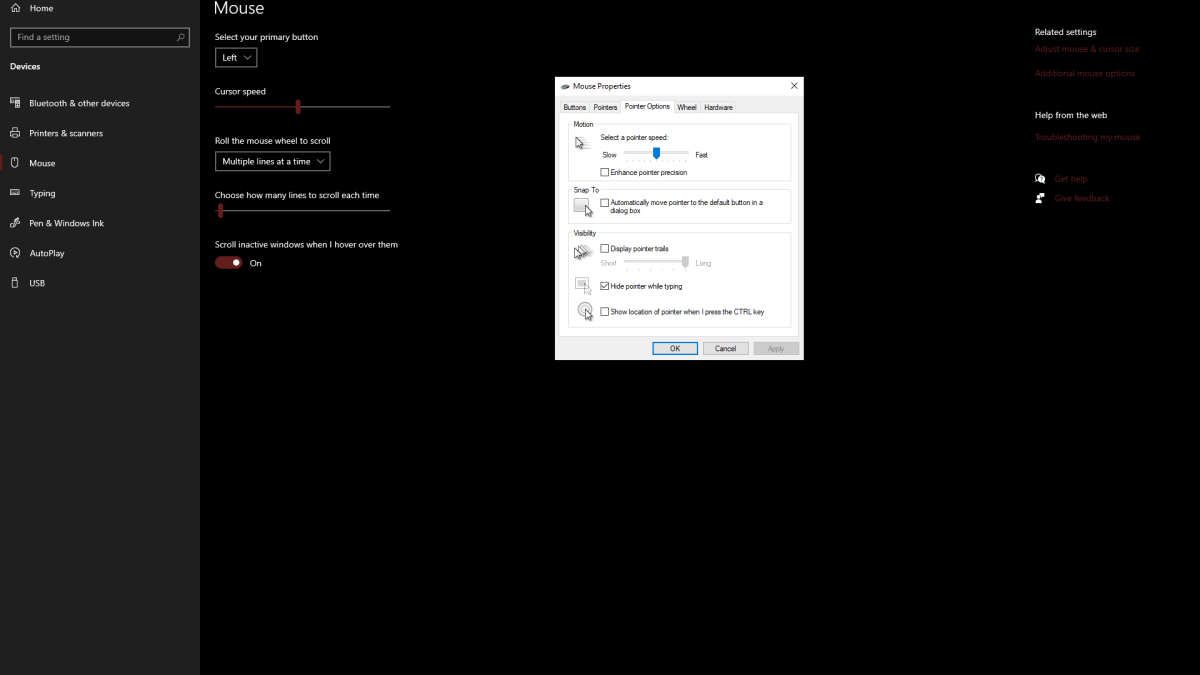
Understanding Mouse Acceleration
Mouse acceleration dynamically adjusts sensitivity based on mouse movement speed. Fast movements result in higher sensitivity, while slow movements lower it. While convenient for general use, this inconsistency is problematic for shooters.
Consistent sensitivity is crucial for building muscle memory and improving aim. Mouse acceleration prevents this by constantly altering your sensitivity.
With mouse acceleration disabled, enjoy improved aim and a more responsive experience in Marvel Rivals.
Marvel Rivals is available now on PS5, PC, and Xbox Series X|S.