Enhance Your Call of Duty: Black Ops 6 Visual Experience: A Guide to Sharper Graphics
Many Call of Duty players experience frustrating grain and blur in Black Ops 6, impacting gameplay and immersion. This guide details how to optimize your in-game settings for a crisper, clearer visual experience.
Why the Grain and Blur?
If your hardware settings are already optimized (e.g., highest resolution output), the issue likely stems from Black Ops 6's in-game graphics settings. Updates can sometimes reset options to defaults, causing these problems. The key settings are within the Display, Quality, and View tabs.
Eliminating Blur: Disabling Motion Blur and Depth of Field
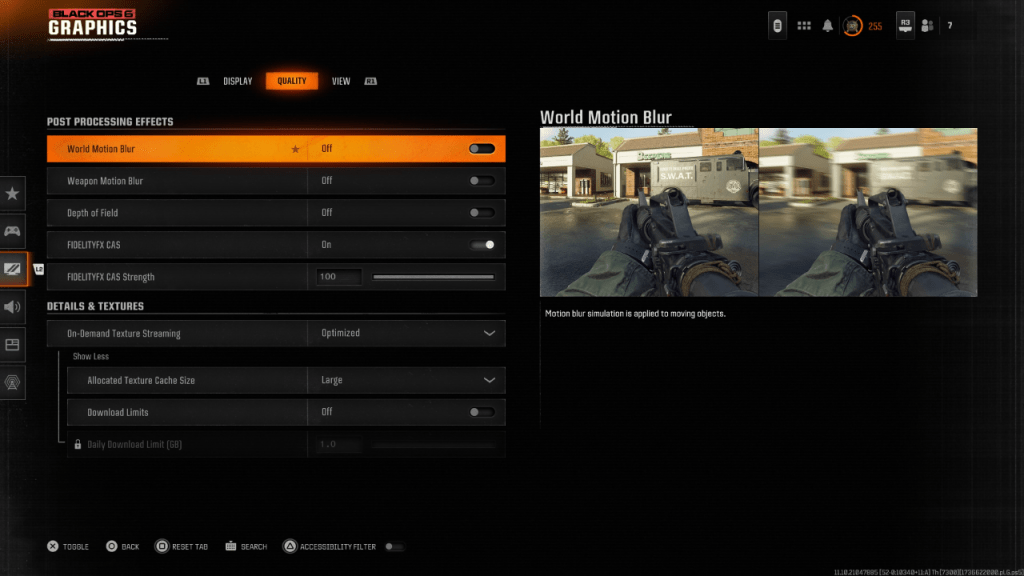
Motion Blur and Depth of Field, while enhancing cinematic feel, significantly reduce clarity in fast-paced games like Black Ops 6. To disable them:
- Navigate to the Graphics settings.
- Select the "Quality" tab.
- Locate "Post Processing Effects."
- Set "World Motion Blur," "Weapon Motion Blur," and "Depth of Field" to "Off."
Improving Clarity: Gamma, Brightness, and FidelityFX CAS
Incorrect gamma and brightness settings can contribute to poor image quality.
- Go to the "Display" tab in the Graphics settings.
- Adjust "Gamma/Brightness" until the Call of Duty logo is barely visible (a value of 50 is often a good starting point, but adjust to your monitor).
- In the "Quality" tab, ensure "FIDELITYFX CAS" is "On." Increase the "Strength" slider to 100 for maximum sharpness.
Optimizing Textures and Details: On-Demand Texture Streaming
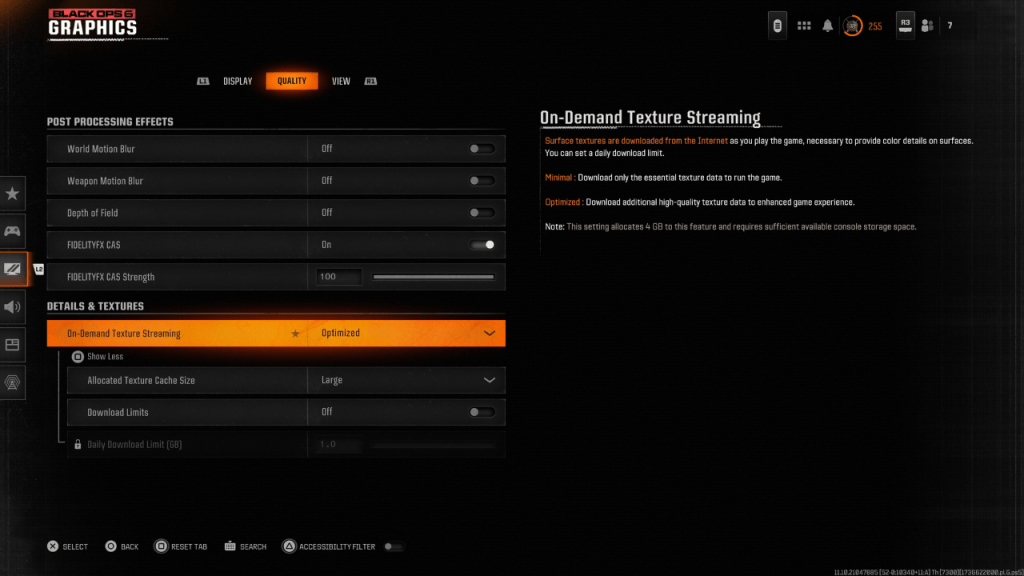
Black Ops 6's On-Demand Texture Streaming, while saving storage space, can negatively impact image quality. For optimal visuals:
- Go to the "Details & Textures" settings under the "Quality" tab.
- Set "On-Demand Texture Streaming" to "Optimized."
- Select "Show More" options.
- Set "Allocated Texture Cache Size" to "Large."
- Consider setting "Download Limits" to "Off" (if your internet plan allows).
By following these steps, you'll significantly improve the visual fidelity of Call of Duty: Black Ops 6, resulting in a more enjoyable and competitive gaming experience.





























